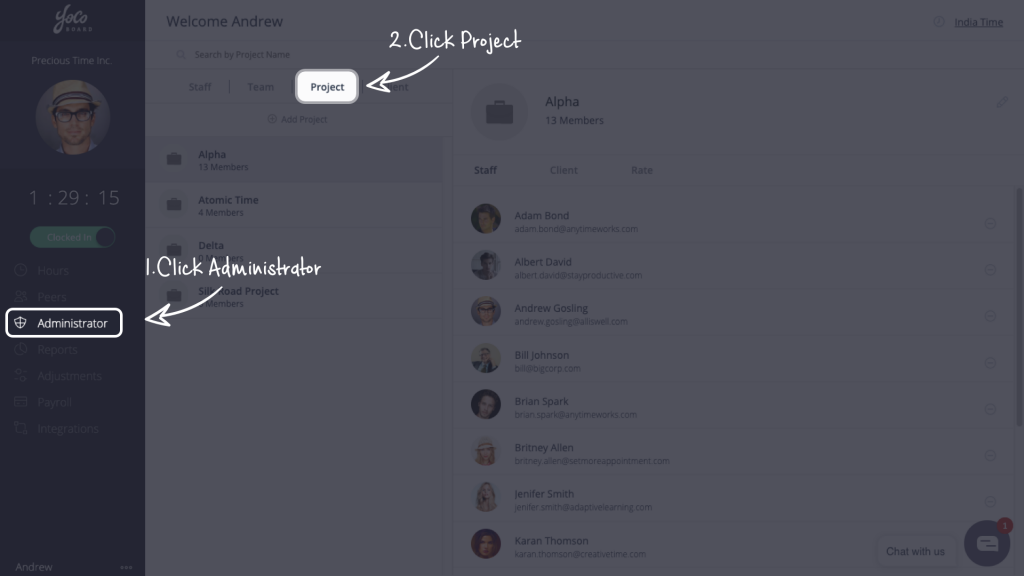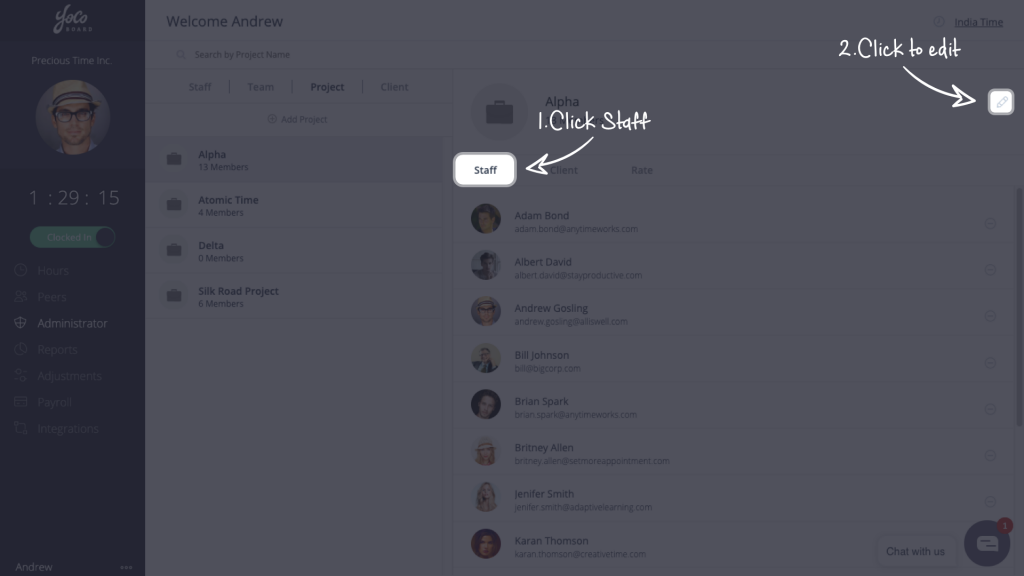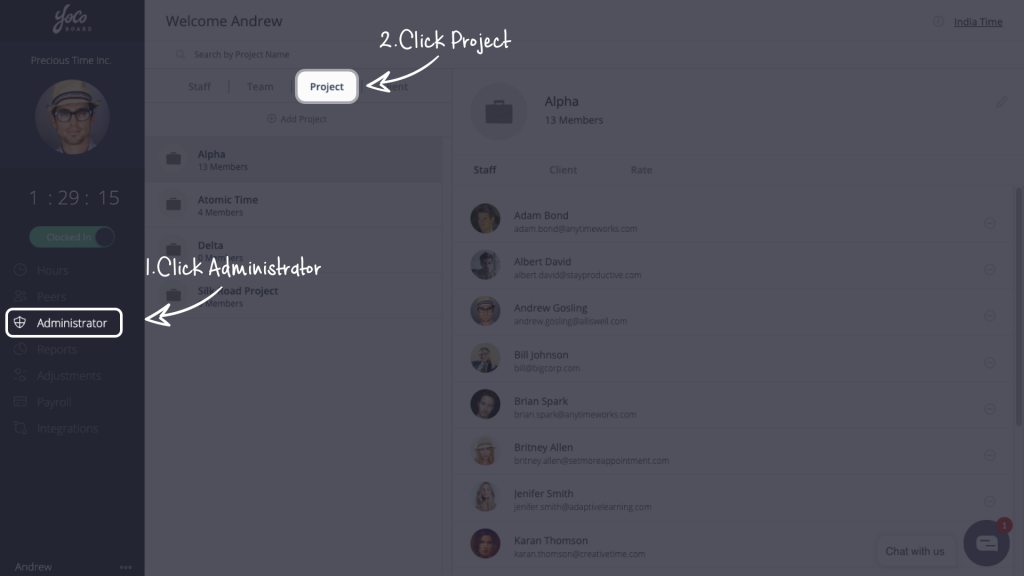Assign Clients to Projects
Organize your projects on YoCoBoard by adding client details to them. This feature lets you map client name and billing rates to projects for a summary of the hours tracked by your team under the project and for payroll estimation.
Note: When you add a new client, you only add details about that client. YoCoBoard will not invite the client to sign up.
1.1 Adding a new client
- On the YoCoBoard sidebar, click Administrator, select the Client tab and click Add Client.
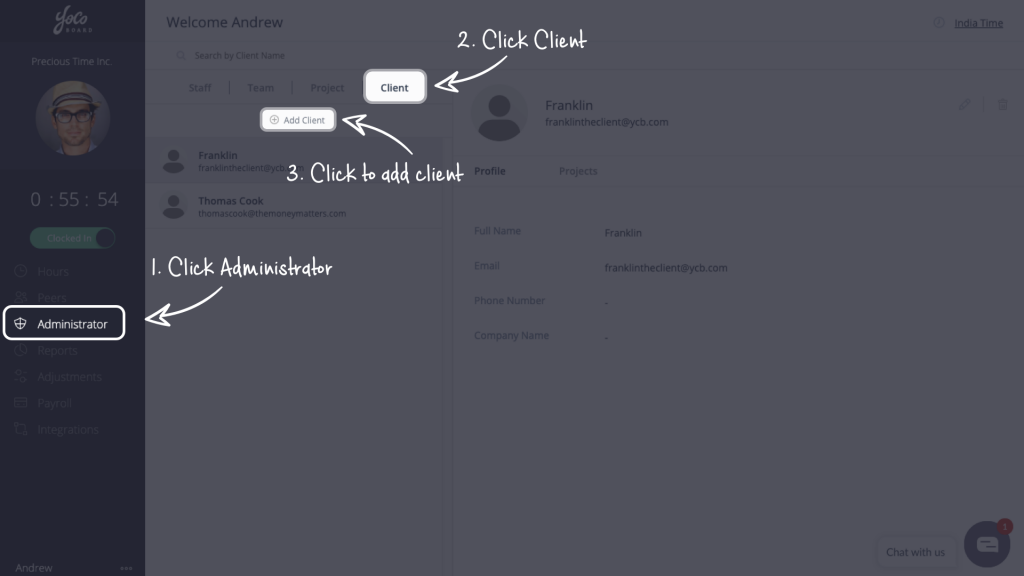
- On the Add Client pop-up, enter the Client Name, Email Address and other optional fields like Phone and Company and click the Add Client button to save changes.

1.2 Assign a project to a client
When you create a new project, you can associate a client with it. Clients can be associated with multiple projects but a project can only have 1 client associated with it.
- On the YoCoBoard sidebar, click Administrator, select the Client tab. Choose a client from the list and select the Projects tab on the right.
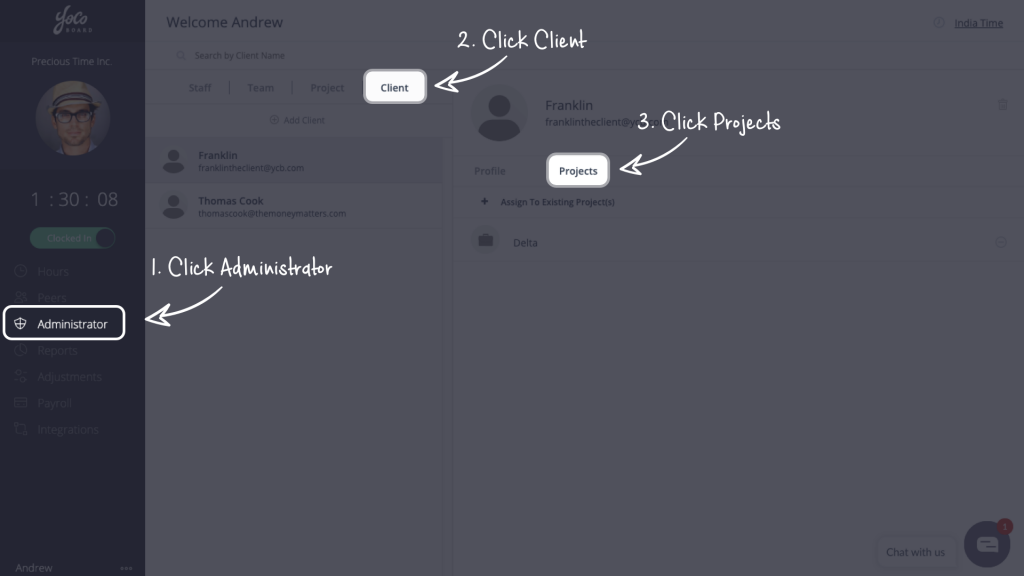
- The projects associated with the client will be listed here. Click + Assign to Existing Project(s) to assign this client to more projects.

- Click the Assign (plus) icon next to the projects you want to assign to. A green tick confirms that the project has been assigned to the client.

Note: Projects that are greyed out already have clients associated with them.