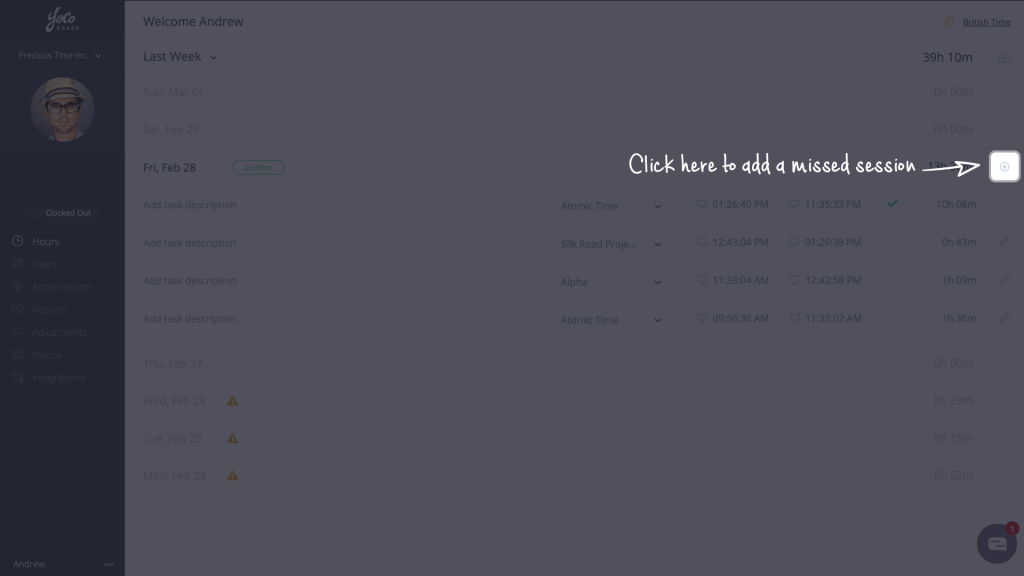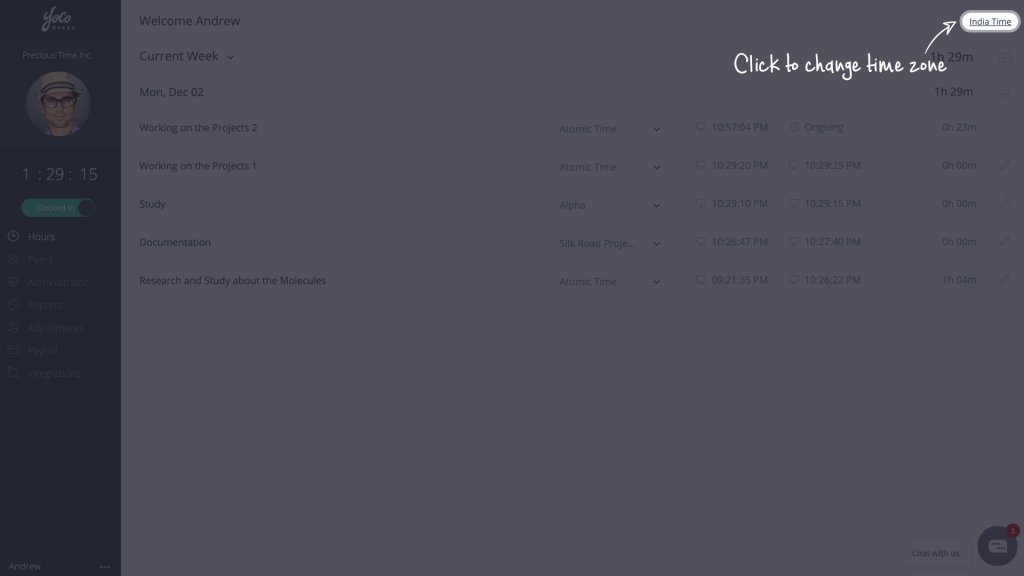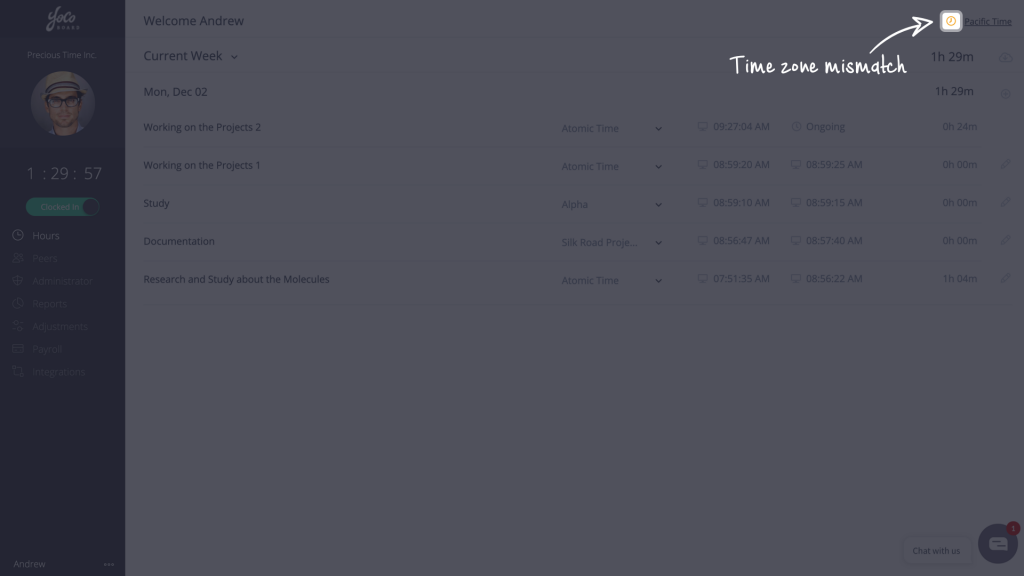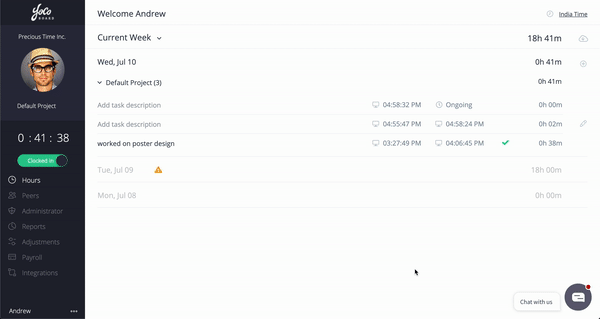Verify & Confirm Time Entries
YoCoBoard users can verify their time entries and confirm them for payroll processing. Verifying and confirming is an important step in letting the Super Admin know that you have checked and authorized the tracked hours for payroll. You can also associate your time entries to a particular project before confirming your hours.
Note:
- Once your hours are confirmed, you cannot make any further changes.
- If there are unconfirmed hours at an earlier date, you will need to confirm them first before confirming successive dates.
1.1 Confirming hours
- On the YoCoBoard sidebar, click Hours and choose a date range. All unconfirmed time entries falling within the date range will be marked with an orange warning triangle.

- Click on the date containing the time entry to expand its details.

- If there are unconfirmed entries from an earlier date, you will see the Confirm Your Hours warning pop up. Click on Take me there to confirm those entries.

- Add a task description, associate that time entry to any of your projects (optional) and click Confirm.

- Click Confirm on the confirmation pop up as well to complete the process.