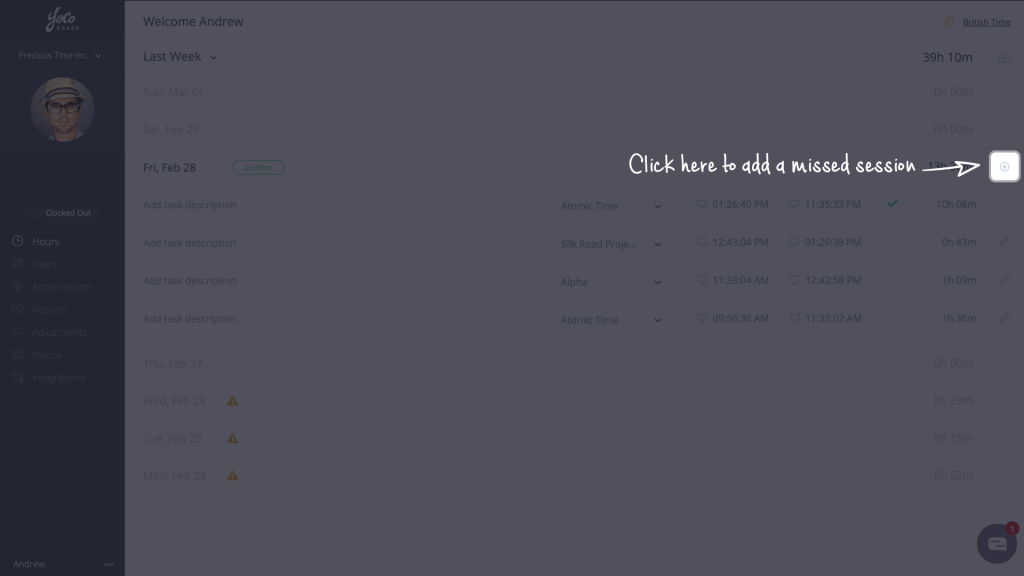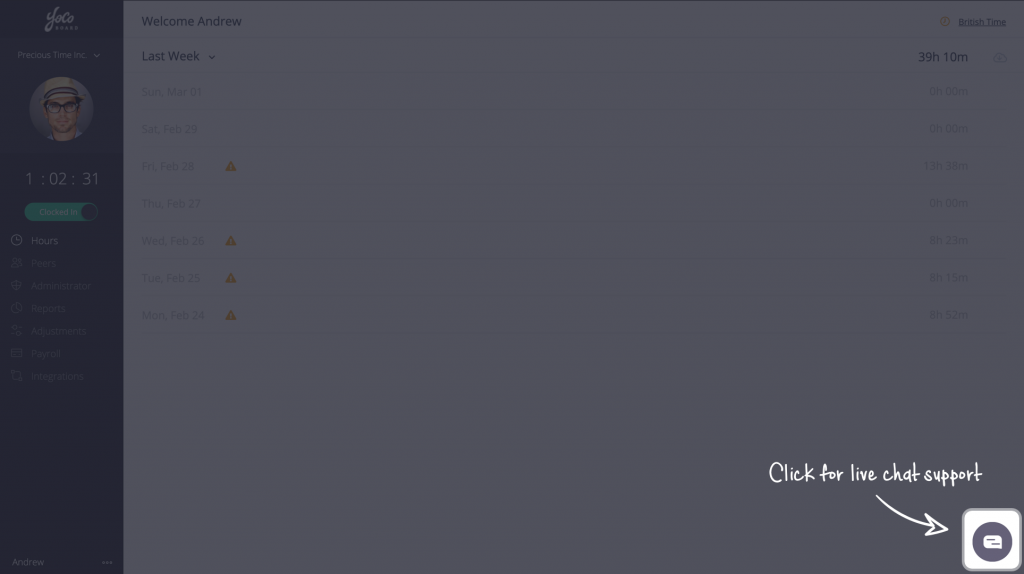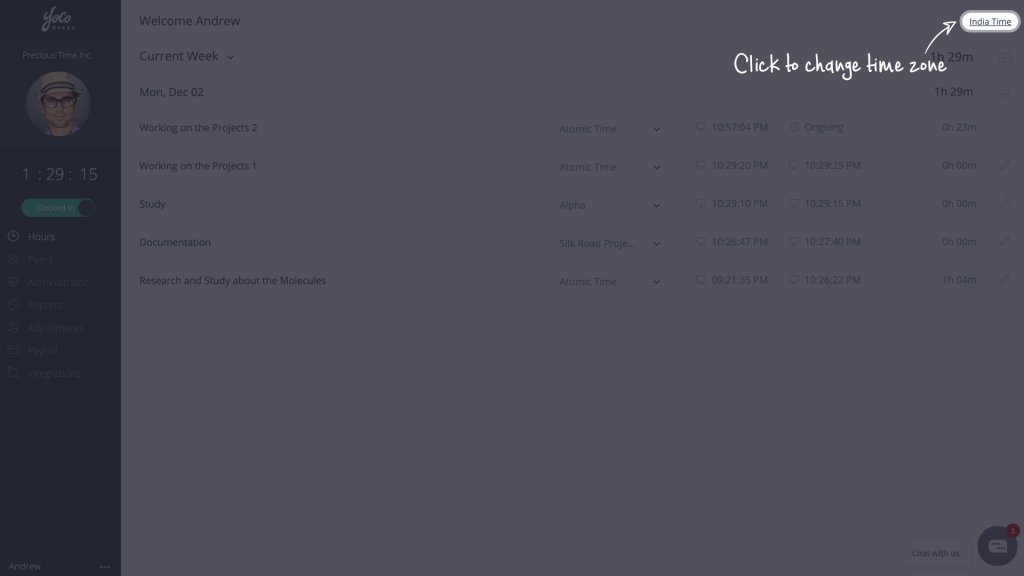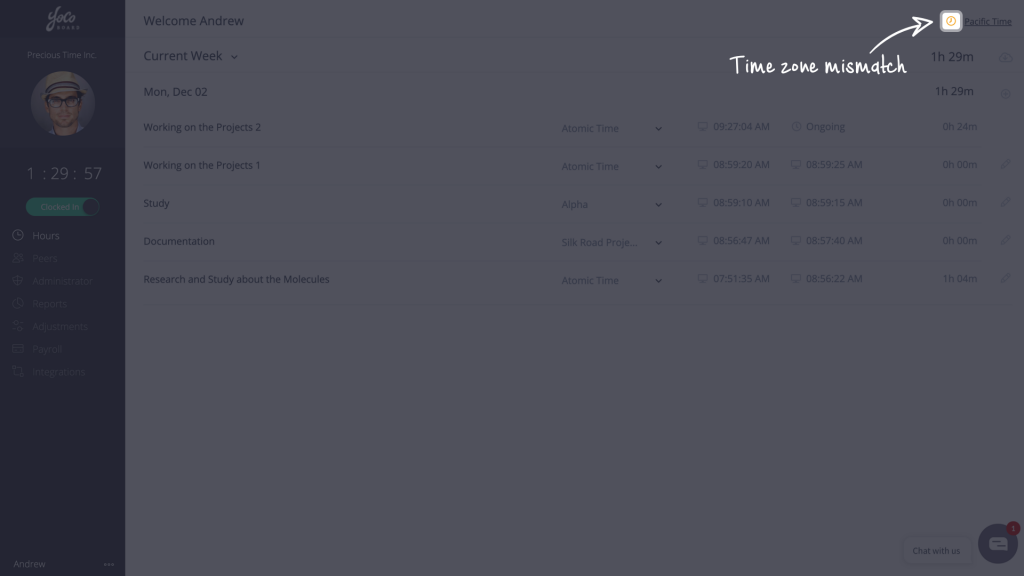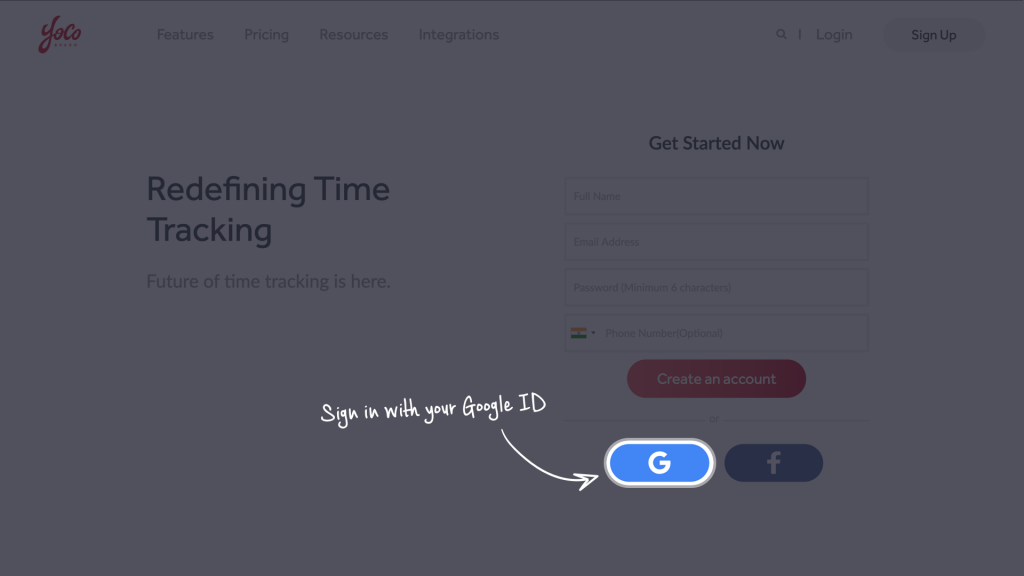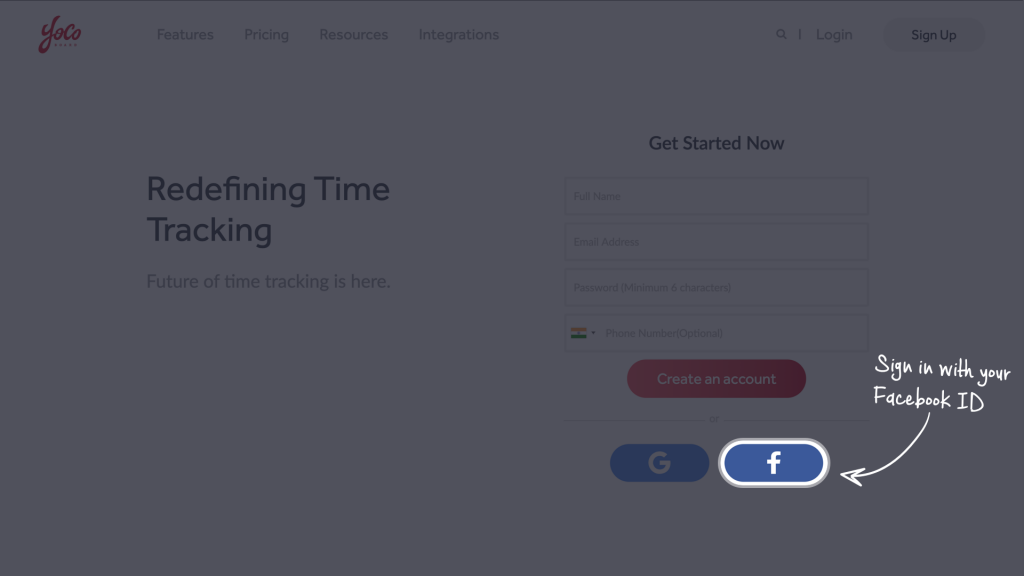Modify or Add Time Entry
There may be instances where recorded time entries need to be modified. For instance, you may have missed to clock in or clock out. Such scenarios can be easily managed by placing an adjustment request. An adjustment request can be placed to modify an existing time entry or to add a new time entry replacing an existing time entry.
Note: Adjustment requests need to be placed before confirming hours. An Admin or Super Admin can accept, modify or reject an adjustment request..
1.1 Modifying a time entry
- On the YoCoBoard sidebar, click Hours and click on the date to expand its details. Click the Edit icon next to the time entry.

- On the popup, enter the relevant time entries and ensure the correct project is chosen. Provide a description of the adjustment for the Admin to review and click Save to place the adjustment.
Note: