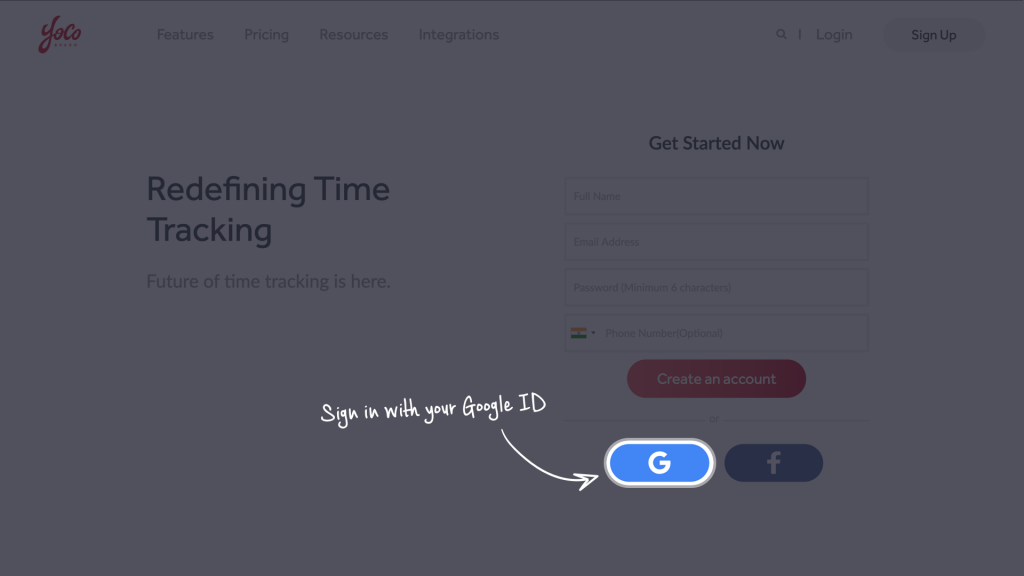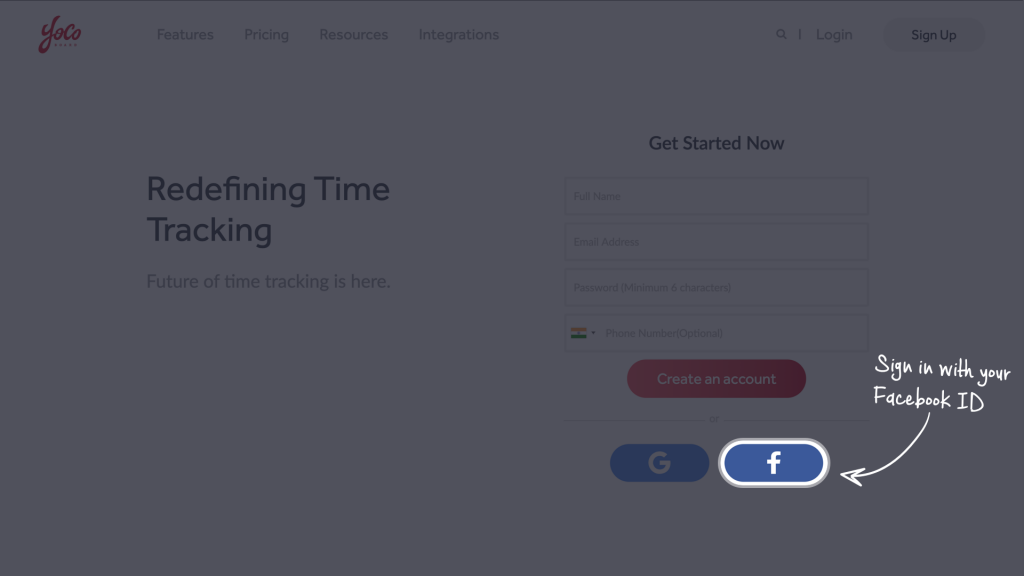Tracking Work Hours
YoCoBoard makes time tracking easy with its one-click tracking. The single-click tracking starts with the web app and is also incorporated into integrations like Slack, Trello, Asana and also to the YoCoBoard Chrome extension.
YoCoBoard makes time tracking easy with its one-click tracking. The single-click tracking starts with the web app and is also incorporated into integrations like Slack, Trello, Asana and also to the YoCoBoard Chrome extension.
Every time you clock in, your YoCoBoard profile picture appears in the Peers page. This helps your team members know whether you are clocked in. The profile page also makes is seamless for new members to integrate with the team or for a distributed team to collaborate easily.
The profile page lets you upload a profile picture, update your password and edit your first and last name.



Note: Your email address is also the login ID for YoCoBoard and thus cannot be edited.
When you sign up as a staff member, you become part of your company’s account on YoCoBoard. You can track your work hours or projects, you are part of with a click. YoCoBoard maintains a complete record of your tracked hours that can be used by the super admin to calculate your billable hours.
You can use your YoCoBoard account to clock in and clock out via the YoCoBoard web app, Android app or the iOS app.



YoCoBoard is a tracking application for anyone. With YoCoBoard, you and your team can track work hours or time spent on individual projects. You can log your working hours with a click or a tap from Anywhere. Confirm the clocked work hours and generate reports that make payroll simple.
You can create an account on YoCoBoard ( sign up ) with your:
Here’s a brief walkthrough describing the signup process.