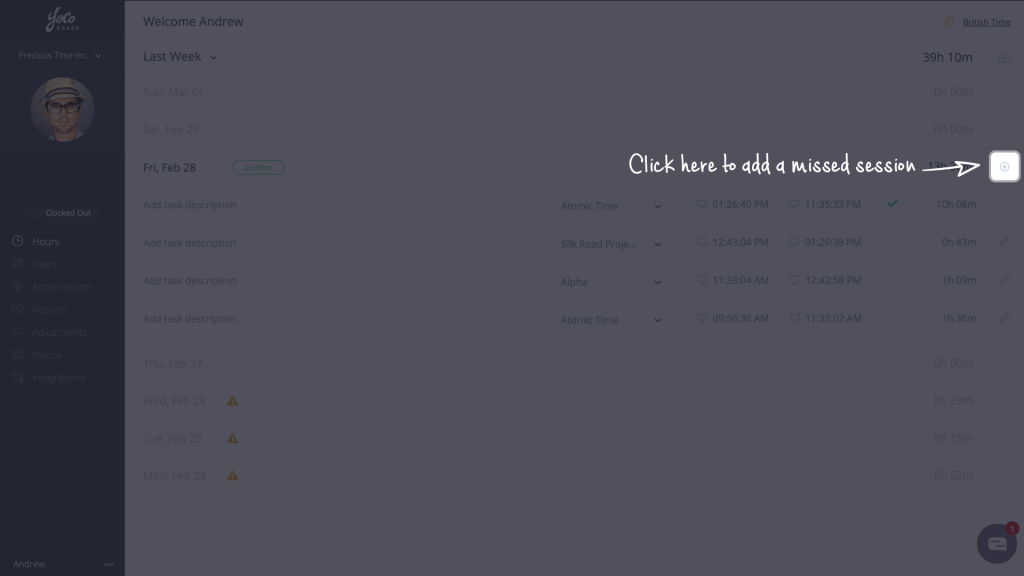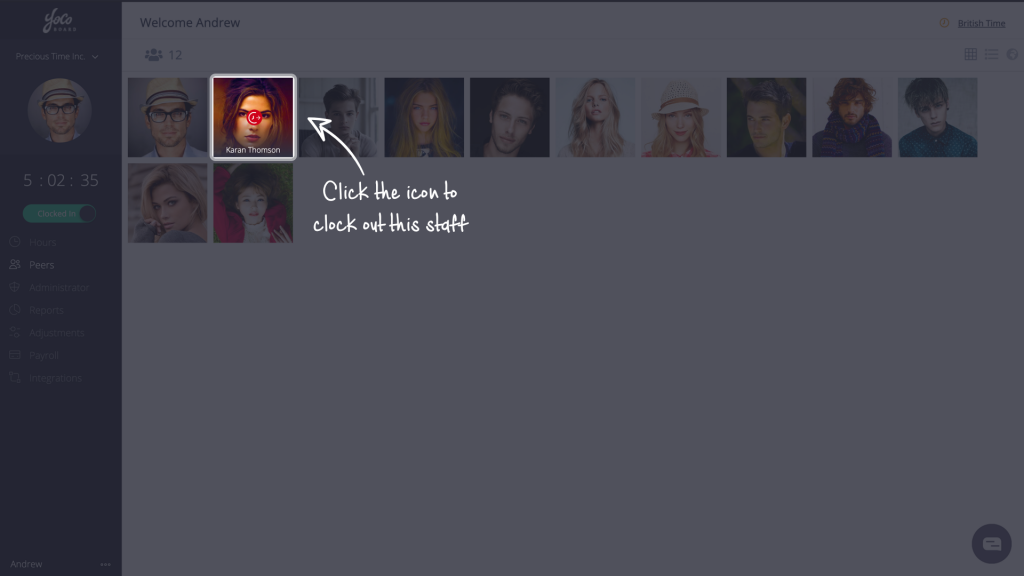View, Approve or Reject Requests
A staff member can place a request to adjust their time entries when they miss clock outs/clock ins. Such adjustment requests can help prevent time entry errors before the payroll process. A Super Admin or Admin can manage adjustment requests of staff.
1.1 Viewing an adjustment request
- On the YoCoBoard sidebar, click Adjustments.

- You can filter your adjustment requests, to view Pending, Approved, Cancelled and Rejected requests. You can also view the adjustment requests by Current Week, Last Week or by a custom date range.

- Click on a staff member on the list to view their adjustment request.

1.2 Approving an adjustment request
- On the YoCoBoard sidebar, click Adjustments.

- Select your staff from the list. If you don’t find your staff listed, ensure the filters are set to show all Pending requests within the applied date range.

- You will find a list of pending adjustment requests for the selected staff member. Select the relevant adjustment request to view the adjustment details.

- On the pop-up, you can approve the adjustment right away if the time entries are correct.

- Choose the Edit and Approve option to modify the time entries in the Clocked In and Clocked Out fields.

- You can also use one of the recorded time entries in the Activities section as the adjusted clock in and clock out time entry.

- Add a description for modifying the clock in / clock out entries in the Description field and click the Approve button.

1.3 Rejecting an adjustment request
- On the YoCoBoard sidebar, click Adjustments.

- Select a staff member from the list. If you don’t find your staff listed, ensure the filters are set to show any Pending requests on the applied date range.

- You will find a list of pending adjustment requests for the selected staff member. Select the adjustment request and click the Reject ‘x‘ icon on the right corner.

- On the pop-up, you can describe the reason for rejecting the adjustment. Click the Reject button to save changes.

- If you encounter this time entry overlap error, it means an entry you are rejecting is connected with another entry. We will show how to remove that overlapping entry in the following steps.

- You can view the overlapping entry by clicking Overlapping Sessions. Note down the details as you’ll need the in the next step.

- On the YoCoBoard sidebar, click Reports and select the staff member.

- Set the same date of the overlapping entry as the date range. Click on the date that contains the overlapping entry.



- Click the Delete ( bin ) icon to delete that overlapping entry.

- On the pop-up, check the details and click the Delete button.

- Now, go back to the Adjustments page. You will be able to reject that adjustment entry without any error.