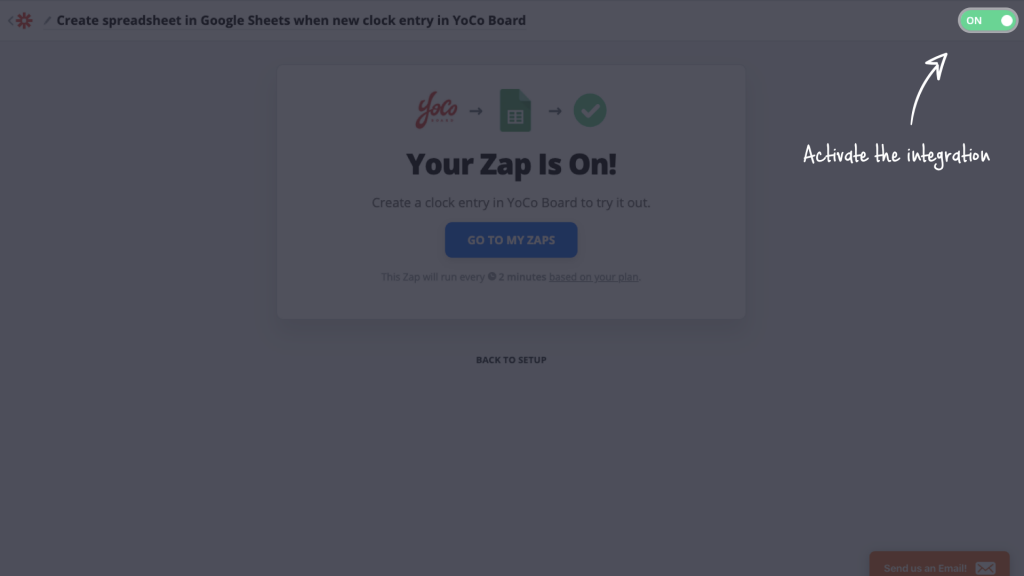Access the Zapier Ecosystem
Zapier lets you connect YoCoBoard with different apps present in its ecosystem. You can create a Zap, define the trigger and select an action to export a time entry from YoCoBoard to a Google sheet.
Note:
- Use Zapier to integrate YoCoBoard with Google Sheets or Slack. We are working on connecting more apps in the ecosystem with YoCoBoard.
- YoCoBoard will only export time tracking data to connected apps in a zap and cannot import data currently.
1.1 How to activate the integration
- Log in to your Zapier account.

- Type “YoCoBoard” in the Connect this app… search bar and click it when it appears.

- Zapier displays all the apps that can connect with YoCoBoard. Select your app from the list. Let’s go with the Google Sheets.

- Enter “Google Sheets” under the “with this one!” field.
- Setting up a trigger
Now, choose a YoCoBoard trigger under When this happens… field. The only trigger you can select here is New Clock Entry.
- Setting up an event
The next step is to choose an action event from then do this! field. Click the drop-down menu to choose from the list of action events. Click the Use Zap button to proceed.
- On the next page, click the Sign in to YoCoBoard button.

- Key in your sign-in credentials and click the Yes, Continue button.

- Choose the YoCoBoard Account (Company), you want this integration to be associated with and click CONTINUE.

#Tip: You can edit the integration title by clicking anywhere on the title bar. - You can now test your connection by clicking TEST & REVIEW or TEST & CONTINUE. Alternatively, you can also click SKIP TEST.

- Recheck the details on your connected app and click CONTINUE.

- Your imagination is now ready but it needs to be activated. Activate it by pushing the toggle button to ON.