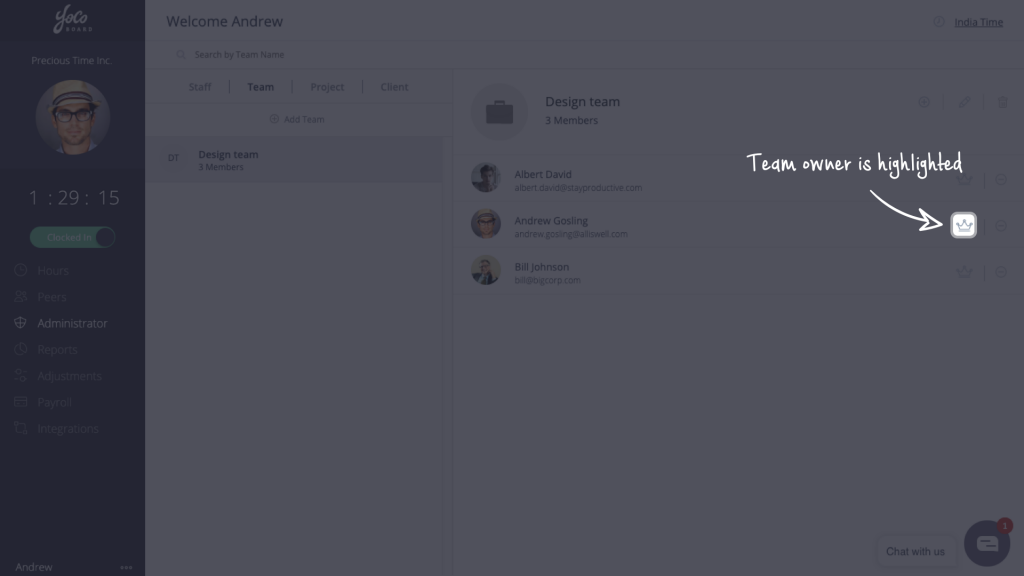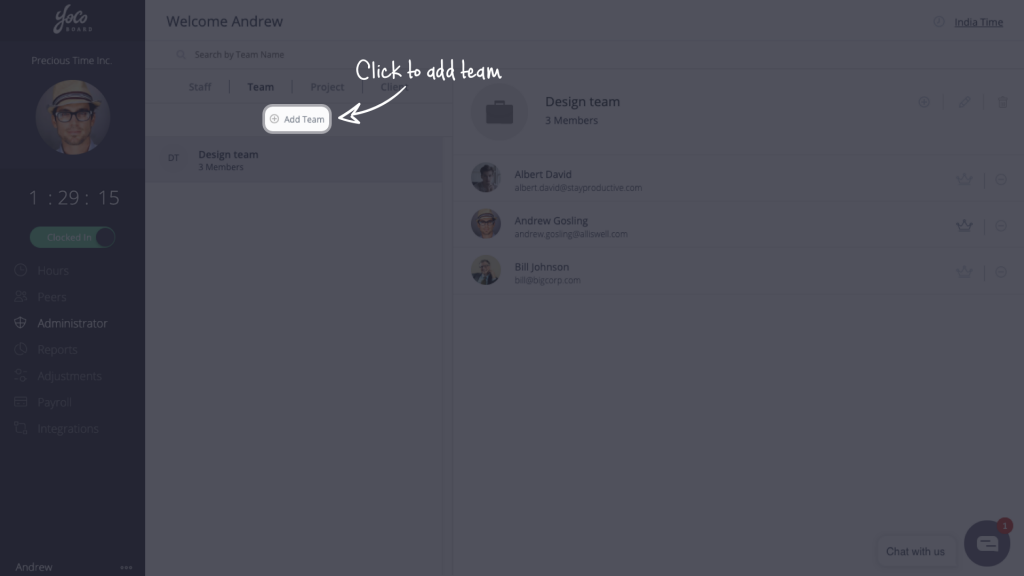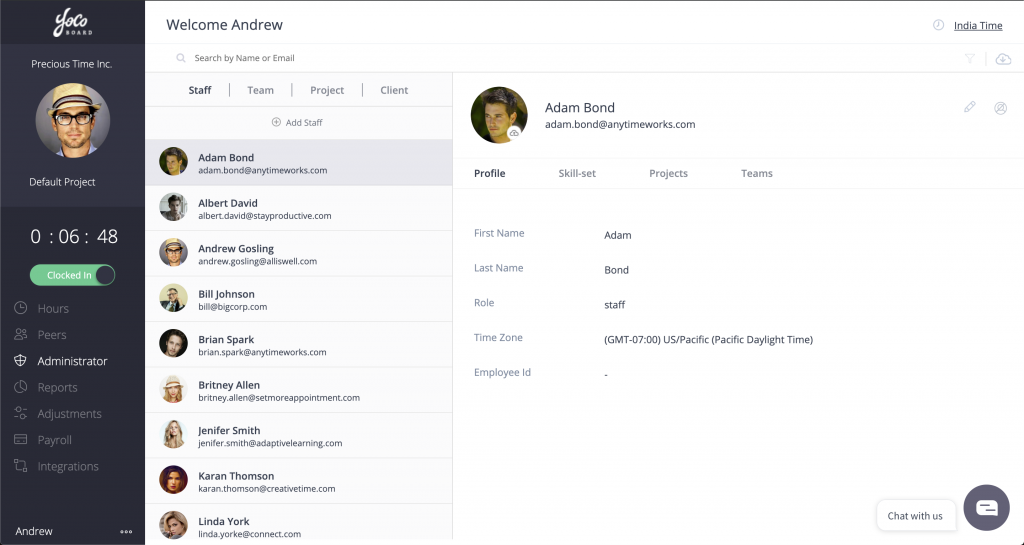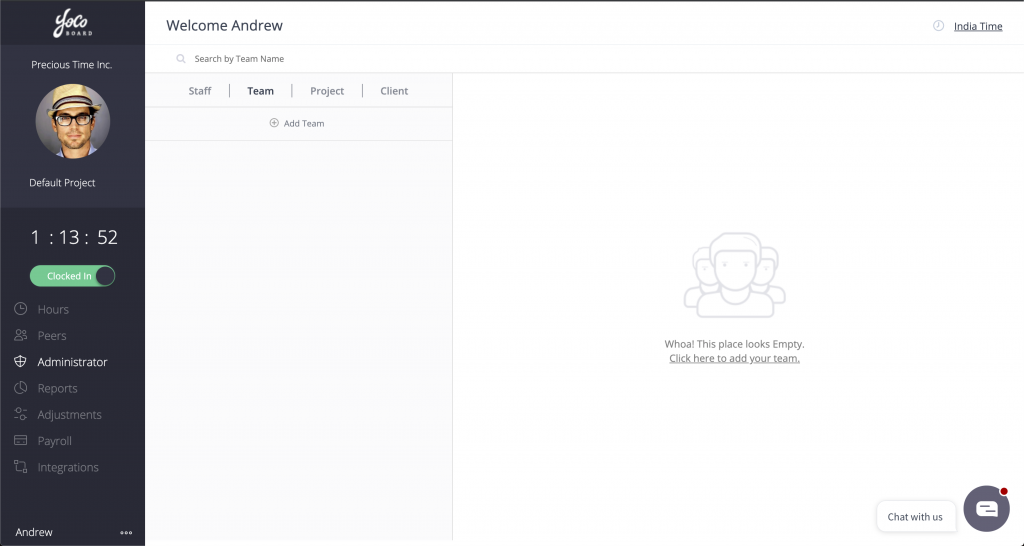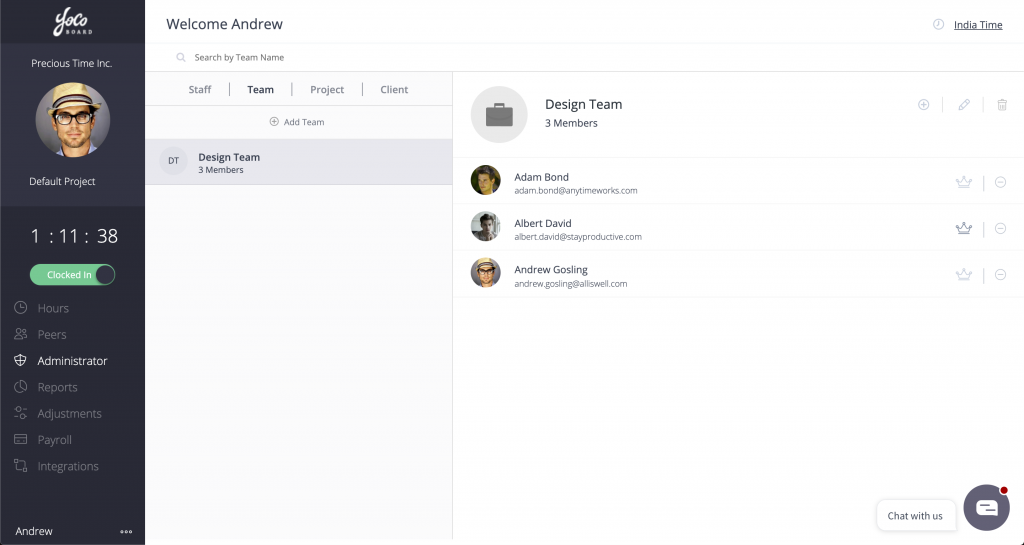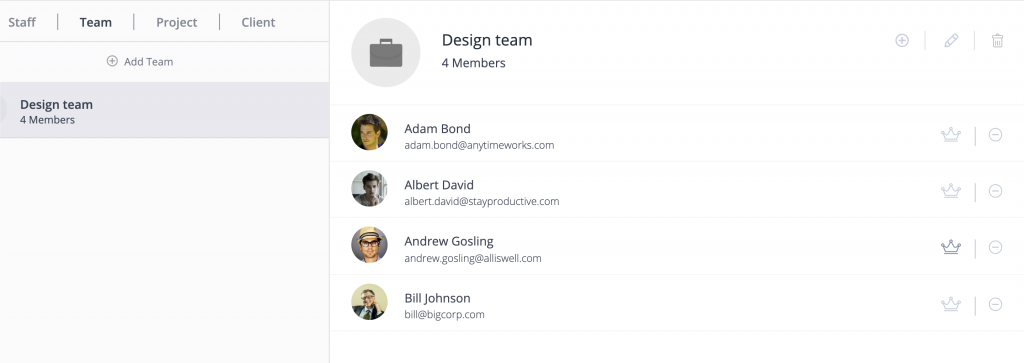Transfer Team Ownership
A “Team Leader” is called a “Team Owner” on YoCoBoard. YoCoBoard brings the convenience of letting multiple Team Owners manage their respective teams thereby sharing responsibility and boosting productivity. With team owners managing teams, the workload is evenly distributed. Now, the Super Admin can focus on company (account) management.
A Team Owner can manage (add/remove) staff members within the team and access their reports. When you create a new team, YoCoBoard assigns you the Team Owner role by default. You can always transfer the Team Owner role to another member of the team. To know how to manage staff roles, click here.
Note: After you transfer ownership, the new Team Owner can remove you or anyone from the team.
1.1 How to assign this role to team member
- On the YoCoBoard sidebar, click Administrator and select Team tab.
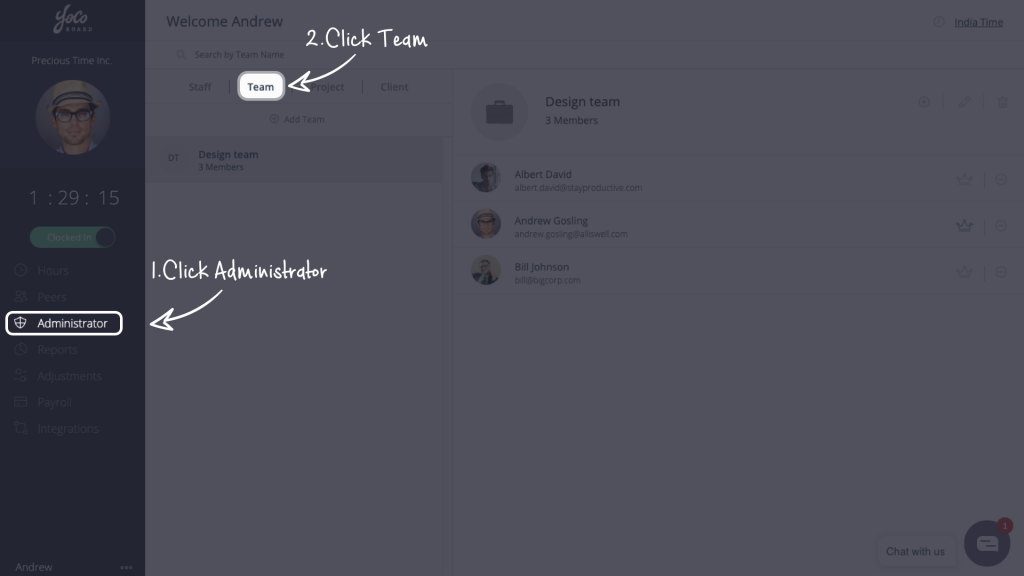
- Create a new team or choose an existing team from the list.

- Click the Team Owner (crown) icon to assign the Team Owner role to any member on the list.

Note:- If the Team Owner is removed from a team, you will need to assign this role to another staff member manually. There can be only one Team Owner at a time.
- When a staff member is made the Team Owner, the crown icon next to the name in the Team tab will be highlighted. Apart from this, there will be no other notification.