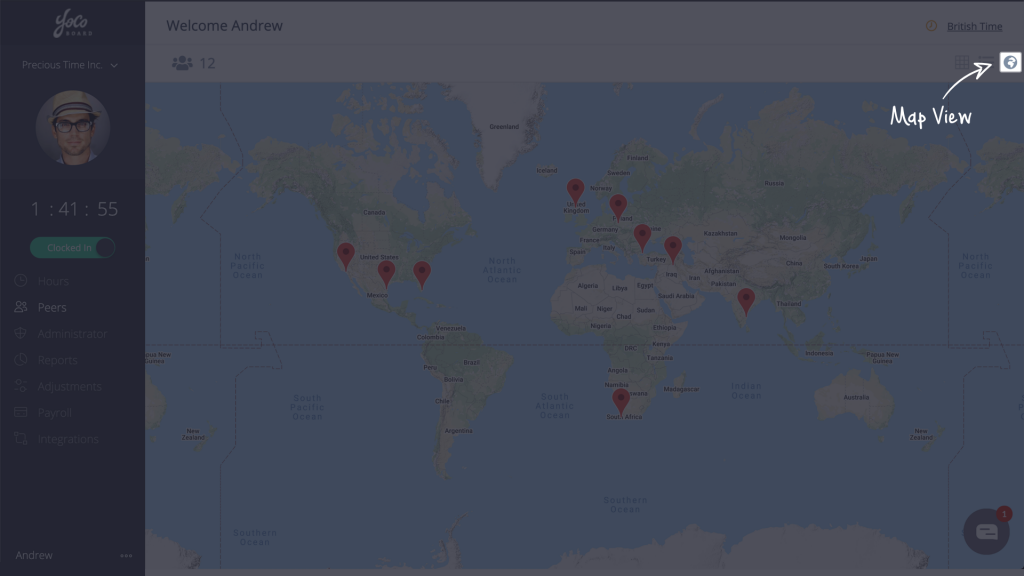Missed Clock Outs
There could be instances where staff members do not clock out, either due to some connectivity issues or because they forgot to do so. Under such circumstances, an Admin (with this skill set enabled) or a Super Admin can force clock out that staff member.
In addition to that, your clients can view your clocked-in sessions in their local time (Admin feature).
1.1 Force clocking out a staff member
- On the YoCoBoard sidebar, click Peers. Ensure that you choose the Grid or List view to perform a force clock out.

- In the Grid view, hover over the profile image of the staff member to see the Force Clock Out icon and click it.
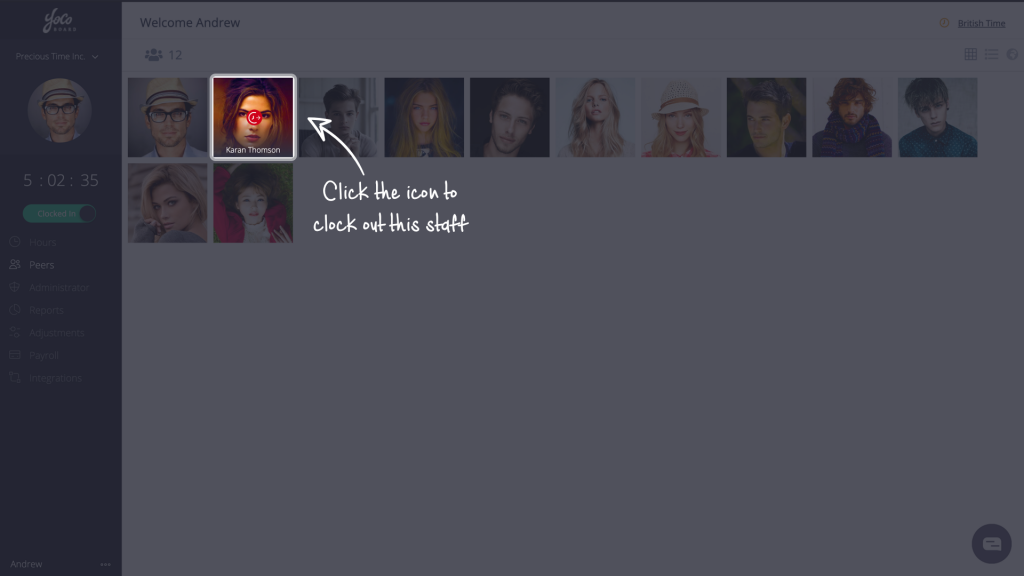
- Alternatively, under the List view, click on the Force Clock Out icon on the right.

- Next, a Force Clock Out pop-up will appear along with the option to:-
- 1.1.1 clock out
- 1.1.2 modify and clock out
1.1.1 Force clocking out without modification
- To force clock out without modification, just select Clock Out and click the Clock Out button. That staff member will now be clocked out and that clock out time will be marked as the end of the session.

1.1.2 Force clocking out with modification
- The Modify and Clock Out option can be selected if you want to choose a clock out time based on their last activity. Select the Modify and Clock Out radio button and click Clock Out.
- You can edit the Clocked in and Clocked out details. View the active sessions of the staff member by expanding the Activities section.

- Add a description (the reason for modification) and click Clock Out. The staff will now be clocked out.