Time Your Asana Tasks
Asana lets you organize your projects and makes teamwork easy. The Asana- YoCoBoard integration lets your team track time that’s spent on Asana tasks with just a click. The integration embeds a YoCoBoard widget inside your tasks so that your team can clock in and out without leaving Asana.
Note: This widget will only work with a Google Chrome browser.
1.1 Installing the extension
- On the YoCoBoard sidebar, select Integrations, select the Asana card and click the Add to Asana button. You will now be directed to the Google Chrome web store.

- Click on Add to Chrome to download the YoCoBoard extension to your Chrome browser.

- A pop up will notify you about access conditions for this extension. Click the Add extension button.

- Click the stopwatch icon on your browser to open the tracker pop up. You will need to login with your YoCoBoard account credentials if this is the first time.

1.2 Track time on Asana
- Open your Chrome browser and click on the More Options (3 dots) icon, select More Tools > Extensions.

- Here will be a list of all extensions. Find the YoCoBoard extension card and click the Details button.

- Scroll down to find Extension Options and click the preview icon to view the extension.

- Tick the asana.com checkbox and click Allow on the permission pop up.
Note: To stop tracking your Asana tasks, just untick the asana.com checkbox.

- Login to your Asana account from your Chrome browser. On your Asana sidebar, click My Tasks and choose any task.
- On the right window, click the YoCoBoard widget at the top to clock in or clock out.
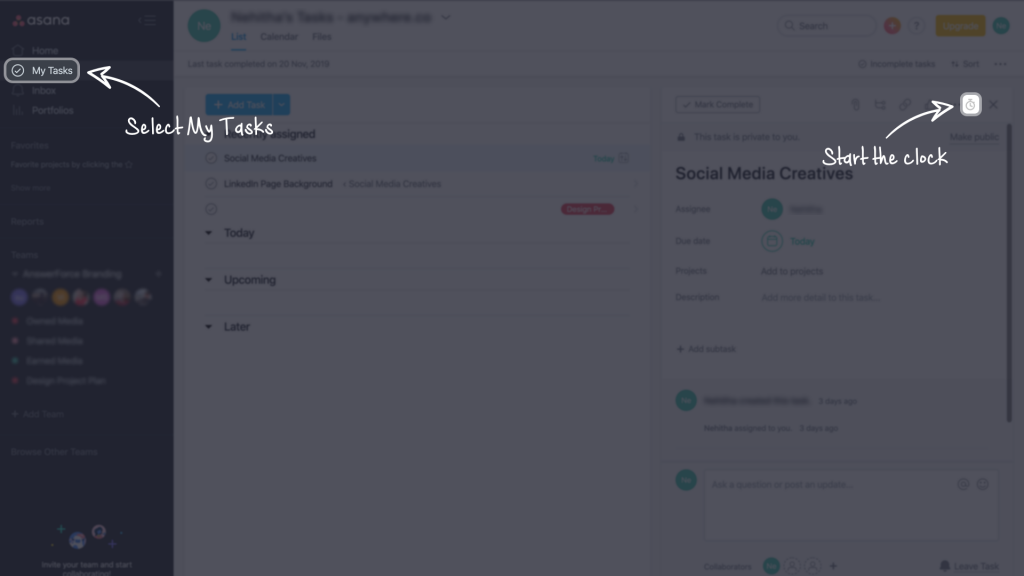
- All your time tracking information can be found in the Hours page of your YoCoBoard account.

1.3 Deactivating the Integration
- To deactivate this integration, open your Chrome browser and click on the More Options (3 dots) icon and choose More Tools > Extensions.

- In the list of active extensions, find the YoCoBoard extension card and click the Details button.
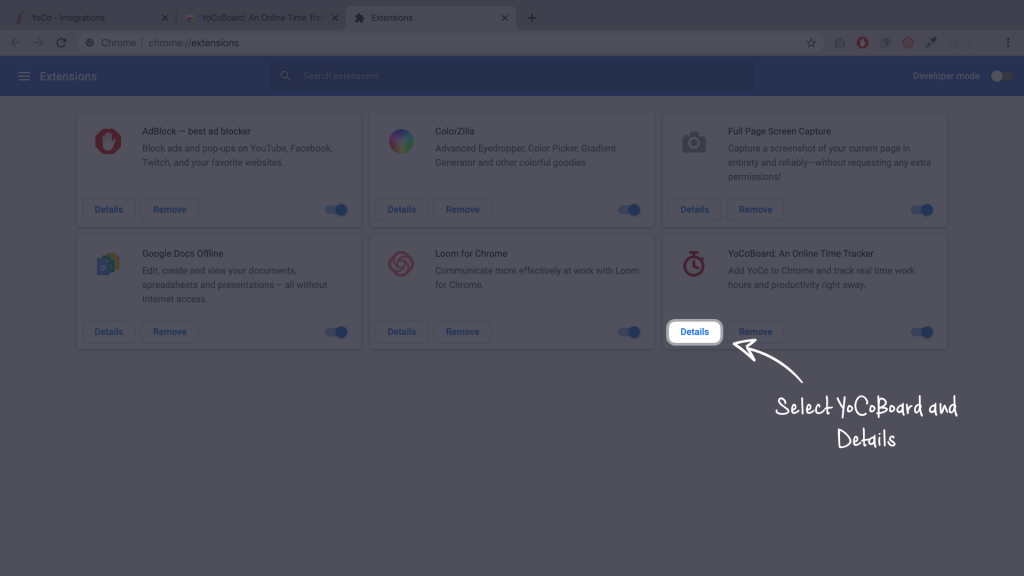
- Scroll down to find Extension Options and click the preview icon to view the extension settings.

- Uncheck the asana.com checkbox and your integration will be deactivated.
Note: You can still use the browser widget to clock in and clock out of YoCoBoard (optional).

